KNIME 3.7.2 must be installed.
| KNIME Analytics Platform version 3.7.2 for Windows | 64bit |
| KNIME Analytics Platform version 3.7.2 for Windows | 32bit |
| KNIME Analytics Platform version 3.7.2 for Linux | 64bit |
| KNIME Analytics Platform version 3.7.2 for Mac OS X | 64bit |
- Help with KNIME installation https://www.knime.com/installation
Installing plugins
The FSK-Lab and PMM-Lab plugins are available at the KNIME update site: https://dl.bintray.com/silebat/fsklab_icpmf.
Steps:
- Download our Eclipse bookmarks from here. This file contains the configuration to our KNIME update site.
- Import this file from KNIME in Help, Install new Software and Manage.
- In the Available Software Sites window click on Import and browse the file you downloaded in step 1. After importing successfully you should be back to the Available Software Sites and a new site called FSK-Lab should aoppear.
- If you click Apply and Close you will return to the Install dialog you opened in step 1. Now you should be able to pick the FSK-Lab software site in the Work with: entry by clicking the blue arrow.
- When the FSK-Lab software site is selected all the plugins published there including PMM-Lab and FSK-Lab are listed there. They can be checked and install by clicking on Next or Finish.
Installing PMM-Lab
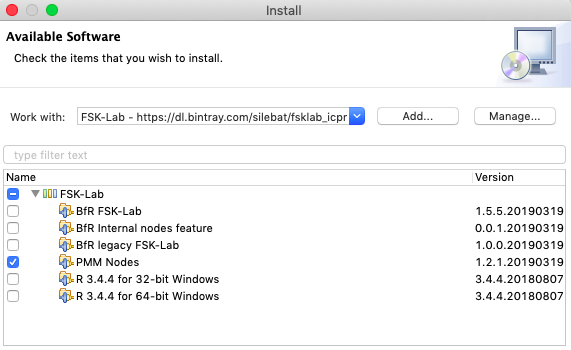
- Configure the software site as explained in Installing plugins.
- Check PMM-Nodes and click Next.
Installing FSK-Lab
FSK-Lab is based on R 3.4, https://r-project.org, which is an essential component for it to function. FSK-Lab is supported on Windows, Mac and Ubuntu.
Installing R with bundles
For convenience some bundles with preconfigured R are included in the software site. You can pick either the 32 or 64 bit version depending of your operating system. If you already have R installed on your system and you prefere to use that version, do not check either of the options. The bundles are named:
- R 3.4.4 for 64-bit Windows
- R 3.4.4 for 32-bit Windows
Installing R manually
If R is already installed it can be configured to be used in FSK-Lab. First two R packages need to be installed. These can be easily installed in an R console with the command: install.packages(c('Rserve', 'miniCRAN','svglite')).
The path to R needs to be set in Preferences, FSK-Lab settings.
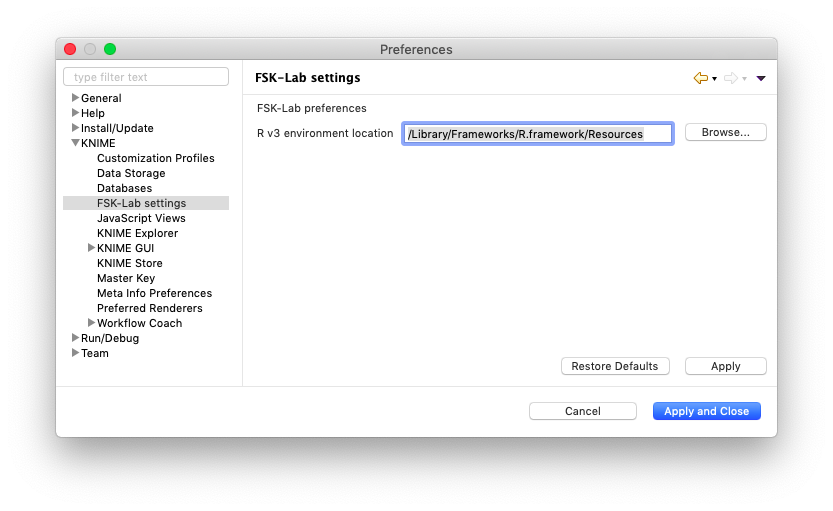
On Mac it is necessary to install R 3.4.x from https://cran.r-project.org/bin/macosx/el-capitan/base/. FSK-Lab on Mac requires three packages: Rserve, miniCRAN and Cairo. These may be installed in the R console with: install.packages(c('Rserve', 'miniCRAN', 'svglite', 'Cairo')). Besides these three packages, MacOS also requires the XQuartz software which can be obtained at http://xquartz.macos-forge.org.
The path to the R folder to be entered in KNIME (as described for Windows) should be /Library/Frameworks/R.framework/Resources/.
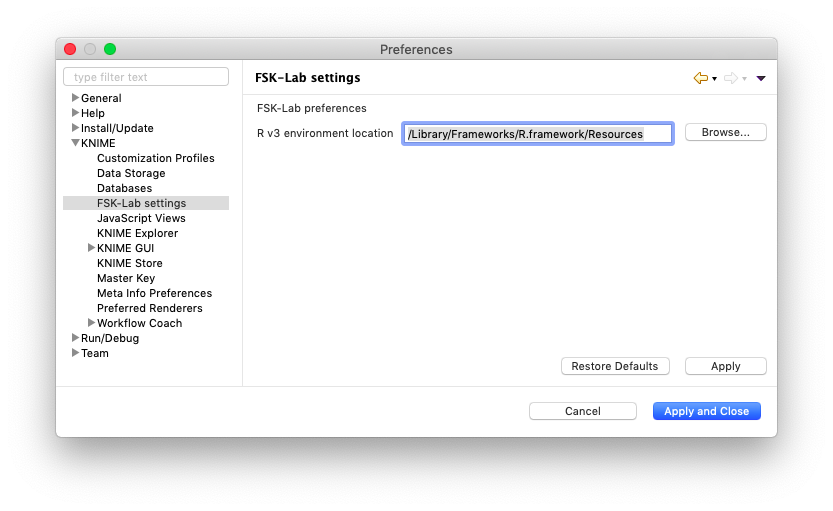
First, Ubuntu requires some development libraries for the R packages that can be installed with apt-get in the terminal:
sudo apt-get install libcurl4-openssl-dev libssl-dev libxml2-dev
On Mac it is necessary to install the packages Rserve and miniCRAN that can be installed in the R terminal with:
install.packages(c('Rserve', 'miniCRAN', 'svglite')).
The path to the R folder to be entered in KNIME should be: /usr/lib/R.
Recommended optimization of KNIME
The configuration file KNIME.ini allows to optimize KNIME. To apply the changes KNIME must be started after saving the changes to this file.
- The amount of RAM available in KNIME might be extended by changing the value of
-Xmx. For example-Xmx4gindicates that 4GB RAM should be used. - If the connection to a KNIME server through KNIME fails, it might help to increase the response time. Simply add the line
-Dcom.knime.enterprise.client.connect-timeout=10000.